Welcome to week 2 of Going Paper-less month in the Organize & Refine Your Home Challenge. We started the month by reviewing the basics of going paperless, including tools for scanning your documents.
This week, we’re focusing on your paperless workflow.
This post contains affiliate links for your shopping convenience (which means if you make a purchase after clicking a link I will earn a small commission!) Click here to read my full disclosure policy.
You may recall me mentioning last week that there are basically 3 steps involved with transforming those physical papers into a fully functioning “digital file cabinet”:
- Scanning (digitizing)
- Organizing
- Safeguarding
Last week’s assignment was to determine which scanning method(s) you’ll use. This week, we’ll be addressing steps two and three in the process.
Paperless Workflow: Organizing and Storing Digital Documents
Your paperless workflow is the process by which a piece of paper is transformed into a digital file and subsequently stored, organized, and protected. You’ll need to make some key decisions about where you’ll put all of the documents that you’ll be scanning and how you’ll organize those documents so that you can find them in the future.
To illustrate what this process may look like for you, I’m sharing my process.
My paperless workflow system involves the following four tools:
Scanning Inbox
Whenever I come across a paper that needs to be scanned, I place it my To Scan inbox, which sits on a shelf in my office. I have a standing appointment in my calendar once a month to scan all of the documents in this inbox.
Scanning Process
Durning my monthly scanning appointment, I bring the inbox over to the dining room table, where I connect my Fujitzu Scansnap S1300i to my laptop and begin the process of scanning papers. I make certain that the OCR function is enabled (which makes the scanned PDF files searchable) and away I scan!
Once a document goes through the scanner, the ScanSnap Quick Menu pops up and asks me where I’d like to store the particular document that I just scanned. As you can see, there are a lot of options:
(you can download my snazzy computer desktop organizing wallpaper here)
I store my scanned documents in one of two places: Dropbox or Evernote (I’ll talk more about which type of documents I store in each of these services below).
Saving Digital Documents to Dropbox
If I choose to save a document to Dropbox, the Scansnap QuickMenu gives me the opportunity to rename the file and choose a specific folder destination to store it within Dropbox.
One of the keys to finding your documents later on down the road is to use a consistent and descriptive naming convention when renaming your scanned PDF documents. That way, if you can’t recall the specific Dropbox folder in which you stored your file, you can use your computer’s search function to locate the document.
When naming my files, I use a naming convention similar to the naming convention I use for my digital photos. I typically include the year and month that the document was scanned (or a date that is relevant for the document, such as the month of the bank reconciliation report in the example below).
The name will also include a description of the information contained within the document. I try to predict how I would search for this particular document in the future and include those search terms in the document name.
So that’s the “descriptive” part of the naming convention. The “consistent” part essentially means that all of GYSB reconciliation reports should have the same name format across months. What we don’t want is this:
September’s report name: 2017-09 GYSB Bank Reconciliation Report
October’s report name: Bank Reconciliation Report GYSB September 2017
Check out this post on organizing tax documents to see another good example of consistent/descriptive naming conventions.
Saving Digital Documents to Evernote
For documents that I choose to save to Evernote, I click on the “Save to Evernote” button in the ScanSnap Quick Menu and the document is automatically uploaded to my Evernote Inbox.
If I then open Evernote, I’ll see the document that I just scanned appear as a PDF contained within an Evernote note. Just like in Dropbox, the next step in the process is to rename the filename that’s automatically generated by the scanner to a name that includes a date a description of the document.
In the example below, you see a receipt for a camera lens I recently purchased. I changed the name of the note containing the PDF to “2016 Adorama Canon Camera Lens“.
After renaming the note, I also assign a series of tags to the note in order to make it easier to search for this document within Evernote. If you look on the top of the screenshot, you can see the tags I added, which include: “Big Ticket Receipts” “Camera” “Electronics”.

If you’re new to Evernote, there’s a bit of a learning curve when it comes to understanding how information is organized in this application. It does not use a typical file/folder hierarchy system like you might use on your computer and/or in Dropbox.
In Evernote, the basic organizational building block is a note. Notes can be organized into notebooks, and similar notebooks can be grouped together within a stack.
The next step in the workflow process that happens after I rename the note containing the scanned PDF document is moving the note from the Evernote Inbox to a notebook that I’ve created within my Evernote organizational structure. In this case, I moved the camera lens receipt to my “Receipts” notebook:
Here’s a snapshot of some of the notebooks I’ve created within my Evernote account during my years as a professional organizer. I’ve gathered several of these notebooks together into a General Professional Reference stack:
Evernote is a search-based technology. Although you can conceivably find documents by hunting through various notebooks and stacks, the real beauty of Evernote is that all of your documents can be made searchable by properly tagging your notes and by using Evernote’s in-house OCR technology (although you’ll need to invest in a paid Evernote plan to have access to this feature).
I know many people who don’t use notebooks within Evernote. They simply upload all of their documents into Evernote, and rely solely on heavy tagging/search to find their documents.
Although I know theoretically that this method of organization works, the OCD in me likes to categorize my notes into broad topic notebooks. Sometimes, I enjoy the process of browsing through a specific notebook to see what’s in there (kinda like browsing the bookshelves at the library).
To each his own, right? The beauty of using Evernote is that you can tailor it to suit your specific needs and preferences.
Dropbox vs. Evernote for Organizing Digital Documents
You’ve heard me rave about the brilliance that is Evernote many times before.
In a perfect world, I’d use Evernote to store all of my documents. But the bottom line is that I don’t feel comfortable with the level of security that’s currently in place for Evernote when it comes to storing sensitive information within this platform. Although information is encrypted during the Evernote upload process, it’s important to understand that your information that’s stored in Evernote is NOT encrypted.
As you’ll learn in the Going Paperless with Evernote webinar, there are workarounds that can make it possible to store sensitive information safely. Personally, I’ve chosen to store things like vital documents, financial statements, and tax documents (basically, anything I want to keep out of the hands of an identity thief) in Dropbox.
Dropbox has AES 256 bit encryption and SSL security (basically, bank-level). If you’re uber-paranoid, you can even put a two-step verification process in place to access your files.
Why not just scan all your documents into basic file folders on your computer you ask?
You can do that.
But the beauty of using cloud services like Dropbox and Evernote is that you’re able to sync all of your documents across all of your devices. You can then access any document from anywhere. And that’s pretty cool, don’t you think?
Paperless Workflow: Protecting Digital Documents
Perhaps the most important step in your paperless workflow is the last one…making sure that you safeguard all of your digital documents via a proper backup system. Wherever you ultimately store your documents, it’s crucial that your information lives in more than one place.
You can easily accomplish this if you’ve already put a proper backup system in place for your computer. Just make sure that the data files/folders that Evernote and Dropbox use to store your digital documents in is included in the general backup system you’ve put in place.
Also, it’s a great idea to periodically create a backup of your Evernote data file via Evernote’s export function. Here’s an awesome resource to walk you through the various ways to export data out of Evernote.
Organizing and Protecting Digital Documents: Dive Deeper
Although I’ve given you enough info to get started going paper-less, there’s definitely SO much more to learn if your goal is to be a paperless Ninja. One resource that I highly recommend is this pre-recorded webinar featuring paperless gurus Brooks Duncan of DocumentSnap and Steve Dotto of Dotto Tech:
Establishing a Paperless Workflow Assignment:
- Determine where you will store your digital files once you scan them
- Explore Evernote and Dropbox as storage options
- Use a consistent and descriptive naming convention when naming scanned documents
- If using Evernote, tag documents with relevant search terms
- Read this post on how to create a backup system and make sure that your scanned documents are automatically included in this regular backup
- Go forth and scan my Friend!
I’d love for you to share a photo of your paperless workflow system via Instagram (use the hashtag #ORGANIZEANDREFINECHALLENGE and/or share it in the comments below!
Pin It
This post is part of the Organize and Refine Your Home Challenge
- Printables for Organizing Home & Life: The ULTIMATE Organizing Printables Vault! - November 28, 2023
- Clipboard Wall Organization for Papers: Easy DIY Paper Storage! - September 4, 2023
- How to Plan a Graduation Party to Remember: The Ultimate Graduation Party Planner - May 9, 2023
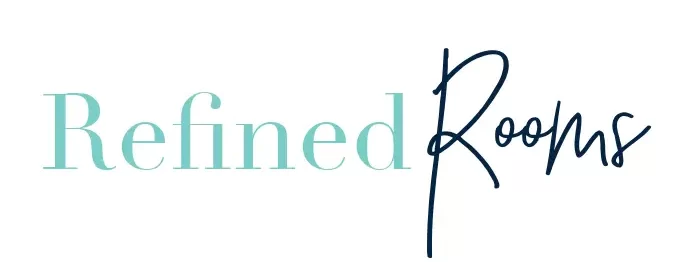

Michele says
I’ve been searching for clear and concise steps for going paperless and your article has been one of the more helpful and detailed ones. Thanks!
Natalie Gallagher says
Yey! So happy to hear that the tips are clear and concise! Best of luck on your journey to Paper-Less!
Ellen Delap says
Thank you for this thorough and easy to follow post on going paperless. I especially love the visuals to see each step.
Natalie Gallagher says
I’m so glad you found it useful Ellen!
Nancy Haworth says
Thank you for this detailed look at the process of storing digital documents. I am going to share this post with my clients and followers.
Natalie Gallagher says
That’s great Nancy! I appreciate it