A digital photo hub is the foundation of an organized digital photo collection. Let’s create yours today!
Welcome to week 1 of the Digital Photo Organizing Challenge! Ready to get started? Today, I’m so excited to introduce the concept of a digital photo hub, which is really the foundation of an organized digital photo collection.
When faced with the daunting task of organizing a mess of digital photos, you’ve probably asked yourself, “how do I start?”. In fact, not knowing where to start has likely caused you to throw your hands up in frustration and walk away from the task altogether.
This week, we’ll start the journey to organized photos by rounding up all of your digital images and putting them all in one place.
Your Digital Photo Hub
In this day and age, most of us have digital images in multiple locations, including smartphones, tablets, cameras, old and new computers, CD/DVDs, memory cards, and external hard drives.
So the first two steps in the digital photo organization process are to:
- round up all of those devices on which your digital images are currently stored;
- create a digital photo hub, which from this point forward, will serve as the central location for your complete collection of original digital photo images.

This post contains affiliate links for your shopping convenience (which means if you make a purchase after clicking a link I will earn a small commission) Click here to read my full disclosure policy.
Why Do I Need a Digital Photo Hub?
You’ve probably heard about the general organizing concepts of storing “like with like” and designating one home for a category of items? Well, those same concepts should be applied to your digital photos.
When your images are stored across multiple locations, it’s nearly impossible to properly inventory, back up, and organize your photos. Once consolidated inside your hub, it’s soooo much easier to put a backup system in place, keep duplicates from getting out of control, and find specific images.
Digital Photo Hub Options
Your digital photo hub should live in one of two places: either on your computer’s hard drive or on an external hard drive (EHD). My hub is located on my MacBook Pro, which has a large-capacity hard drive:

Theoretically, your digital photo hub can live on a cloud-based storage site, but I wouldn’t recommend it. Here’s why.
Although I’m a huge fan of cloud-based backup services like Forever, I’m a firm believer that you shouldn’t entrust your original set of digital images to any third party service. Companies go out of business, change their terms of service, and experience service outages. By choosing a digital photo hub that’s locally based, you guarantee that you’ll always have access to your photos when you want them.
Migrating Photos Into Your Digital Hub
Once you’ve established the location for your digital photo hub, the next step is to systematically consolidate all of your images into the hub. I recommend creating file folders for each point of origin within your hub. For each device, copy all image files from the device to your newly created folder.
For example, I imported images from my old iPhone 4S into the “iPhone 4S – Natalie” folder:

I highly recommend copying the images from point of origin to your hub (as opposed to moving the originals), since you haven’t yet created your backup).
After your backup is completed later on and you’ve double-checked that your metadata has been correctly retained on import (more on that in the coming weeks), you can choose to delete the images off of your various devices if you choose.
Need help keeping track of your photo migration progress?
Download this handy dandy Photo Migration Checklist:
There are so many different methods you can use to migrate your digital photos from all of the various devices/digital storage media into your hub. If you aren’t sure how to copy your photos into your hub, hop onto YouTube or Google and search for the particular transfer you’re attempting to complete to find a tutorial that will guide you in the process.
Here are some helpful resources for the most common photo transfer challenges:
- How to transfer photos from an iphone to a computer
- How to transfer photos from an Android phone to a computer
Wondering what my method is for uploading photos to my computer? I use the AirDrop function to upload photos I take with my iphone and ipad. When I used a PC before purchasing my Mac, I used the Dropbox app to automatically upload photos to my computer.
Be prepared…depending on the number of images you have and the variety of “points of origin” they reside on, this migration process can take quite bit of time. Just take it one device at a time!
If you haven’t read the overview of the challenge, do that first before completing this week’s assignment.
Your Assignment for Week 1: Create a Digital Photo Hub
- Collect ALL of the devices and storage media that contain your digital photos.
- Don’t forget:
- old computers, phones, & tablets
- current computers, phones & tablets
- CD and DVD backups
- memory cards and flash drives
- photo storage sites, such as Shutterfly & Snapfish
- social media media sites, such as Facebook
- Decide where your digital photo hub will live
- In your digital hub, create subfolders with names that describe the photo source for each device you gathered during step #1.
- Copy the photos from each device/storage medium into the designated subfolder within your hub.
Be sure to return here later in the week to update me on your progress in creating your digital photo hub!
The Digital Photo Organizing Tool Kit
I’ve created a Digital Photo Organizing Tool Kit to help you along during the process, which includes:
- a 10-Step Guide to Organizing Photos
- a Monthly Maintenance Checklist for Digital Photo Organizing
- a Core File Structure folder template for sorting photos
- recommended photo organization products, services and sources
Just enter your information in the form below and the Tool Kit will be sent straight to your inbox!
—————————————————-
This post is part of the 10 Week Digital Photo Organizing Challenge
Just stumbled upon the Challenge? I invite you to read the Challenge Overview post first. Here’s what to look for in the coming weeks:
- Week 2: Create a photo inventory
- Week 3: Create a photo backup system
- Week 4: Create a core file structure for your digital photos
- Week 5: Sort your digital photos
- Week 6: Remove duplicate digital photos
- Week 7: Rename digital photo file names
- Week 8: Tag & rate your digital photos
- Week 9: Create a digital photo maintenance plan
- Week 10: Celebrate and share your digital photos
Pin It

~Happy Photo Organizing my Friends!
- Printables for Organizing Home & Life: The ULTIMATE Organizing Printables Vault! - November 28, 2023
- Clipboard Wall Organization for Papers: Easy DIY Paper Storage! - September 4, 2023
- How to Plan a Graduation Party to Remember: The Ultimate Graduation Party Planner - May 9, 2023
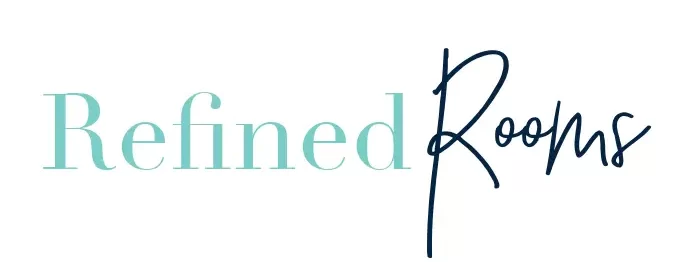

Danna Vaught says
This sounds like a really good process to follow! I work with a PC?laptop. I have my sources gathered. I was wondering if there is an EHD that you recommend, Brand/size? I also would like to scan all of my printed pictures from the pre-digital era. Is there a scanner that you would recommend also? I’m excited to get started. I wish I would’ve found this earlier in my “shelter-at-home” time. But no time like the present to get started!
Natalie Gallagher says
I’ve had great luck with Western Digital brand EHDs. This one is a good, inexpensive choice
Cynthia says
Hi Natalie, I’m exploring a photo/video organizing project and came across your system. It all seems to make sense! Would this size hub be sufficient for video, too? Or do you recommend we keep video separate?
Natalie Gallagher says
Cynthia, it’s your choice, but I keep videos completely separate from my photos. The size of your hub is completely dependent on the size of your photo/video collection.
CY says
So as I “shelter in place” I decided this is a good time to finally organize all my digital photos (and scan all my physical photos.) Pretty daunting task, but I have time.
My first question is related to how to include the existing photos on your computer in your hub. Do you make a copy of them as well to put into your hub or do you just move the folders into the hub? I have existing folders with nothing but photos but I also have random photos in other folders. Help!
Natalie Gallagher says
Hey CY,
First, I’m so excited that you are tackling this project while sheltering in place! What a fantastic method of distraction 🙂
To answer your question, I recommend making a copy of your original photos from point of origin to add to the Digital Hub. After you complete the Challenge assignment in week 3 (Creating your backup), then you can choose to delete images in original locations.
Hope that helps!
Mari Lynn says
What is the cost of this system?
Natalie Gallagher says
You mean the cost of participating in the Challenge? It’s free!
Beverly Mascara says
I have finished reading and copying for print each of your 10 steps. I have used other Photo Organization but am really please with your thought process and steps. Thank you
Natalie Gallagher says
So awesome Beverly! Be sure to come back and report on your progress as you complete the assignments!
Wanda says
After u backup your chaos in a hard drive,on your computer do u copy the chaos again to make a core structure
Natalie Gallagher says
Hi Wanda,
After you create your backup, you create the core file structure and then begin sorting the original photos into your files. Hope this helps!
Jeannie Patzner says
Hello. I am excited to get started. Where can I find ‘assignments’ for each of the days? I only see Day 1.
Thanks.
Natalie Gallagher says
Awesome Jeannie!
You can access all of the assignments in the introductory post, which can be found here
Carolyn says
I just found this series and am looking forward to finally organizing my photos.
Do you have a recommendation for the size of the EHD? Is a 2T drive enough for an average family?
Thanks!
Natalie Gallagher says
Welcome Carolyn! Yes, 2T drive should be more than sufficient for the average family photo collection. If you are a hobby photographer (or a pro photographer for that matter) with a massive collection, you may need more storage.
Bobbie says
Natalie, this is a great post for a desperately needed project. Thank you! Question: I have an EHD that I have been using with a PC and sometimes with a Mac (eek!). I’ve read that one EHD should be NOT be used on both PCs and Macs, Is this correct? I just read something about partitioning an EHD into two for PC/Mac, but that looks a little complicated to me right now. Should I try partitioning or keep using the drive I have? Thanks for any advice.
Natalie Gallagher says
Hi Bobbie,
I use separate EHDs for my Mac and my PC for backups. Typically, EHDs are configured to work exclusively for either a PC or a MAC. If there is a way to partition them to work with both platforms, I wasn’t aware of that. Honestly, since the price of EHDs are now so reasonable, I’d use separate ones for each platform. So glad to have you as a reader Bobbie…check back and let me know how your project is coming along!
Hazel Thornton says
This looks to be a good series. I’m looking forward to reading, and implementing, the rest of it!
Natalie Gallagher says
Thanks Hazel! Glad to hear it.
Kate A says
I love this! Any organizing always starts with getting like things together in one place and then you start the process! I love the idea of a “hub” and I really appreciate your ideas for your 10-week series! Great post!
Natalie Gallagher says
You got it Kate! You can’t organize it until you know what you have, and you don’t know what you have when it’s all spread out in umpteen locations.
Holly Corbid says
Love the concept of the digital hub. Great tips and ideas for where to seek out all of those photos!
Natalie Gallagher says
Thanks so much for stopping by Holly!
Andi Willis says
What a great series! So many of my clients are overwhelmed by their digital photo clutter, but since they can’t “see” it like their physical clutter, it keeps getting ignored. It is amazing how many different places we keep our digital pictures.
Natalie Gallagher says
Totally agree Andi! This is true for other types of “digital clutter” as well…computer, email, etc.