We’re closing out computer organization month here in the Organize and Refine Your Home Challenge with a bang…ready to learn how to organize passwords, my friends?
In case you missed all the fun we’ve had whipping our computer into shape over these past few weeks, you might want to check out the assignments for computer desktop organization, email organization and creating a computer backup system first.

Password Organization. The Struggle is REAL
Once upon a time, maybe a decade or two ago, it might actually have been possible to keep a running list of usernames and passwords for our internet life in our head. Today? Not so much.
Case in point: how many times over the past week have you had to resort to resetting your password on a website because you weren’t able to recollect it from memory or locate that scrap of paper that contains it?
If you’re someone who spends an insane amount of your working life on the computer (like Moi), the password struggle is made exponentially more difficult, since you have so many more accounts and online tools to juggle.
If you don’t have a system for managing passwords, let’s change that today.
How to Organize Passwords: Three Options
When it comes to the question of how to organize passwords, there are several password management methods to choose from, ranging from low-tech to high tech. Let’s explore those options, then you can choose the one that will work best for you.
Use Paper Password Tracker Books & Printables to Organize Passwords
This post contains affiliate links for your shopping convenience (which means if you make a purchase after clicking a link I will earn a small commission, but it won’t cost you a penny more)! Click here to read my full disclosure policy.
Purchasing a paper password organizer is a simple way to keep track of user IDs and passwords for your various accounts. Look for one that has a blank cover so that it won’t attract attention if you happen to be carrying it around in a public setting.
Since it’s good practice to change up your passwords on a regular basis, be sure to record the information using a pencil.

If you’re looking for a no-cost password organizing solution, you can download this free password tracker printable that I created for my VIP subscribers:
If you don’t have to manage a ton of passwords, you can use this version of the password tracker (record the website in the blue box):

If you’re juggling a significant number of passwords, consider using this version of the password tracker, where you can organize passwords by category (label each column with the website category).

Common website categories include:
- Retail
- Social Media
- Financial
- Medical
- Work
- Kids
- School
Once you print out the necessary number of copies of the password tracker printable and label your categories at the top, staple/clip the tracker pages together (or slip the pages in page protectors and store in a binder if you prefer). As you come across a new online account, just fill in the information for that account in the appropriate column for that category.
In addition to filling in the userID and password for each website, don’t forget to record the email address that’s associated with the account. If you have multiple email addresses, this will save you the aggravation of trying to remember which one you used to establish that particular account.
Use Spreadsheets to Organize Passwords
For years, I used a password-protected spreadsheet to manage my password information. I shared the spreadsheet with my husband via Dropbox, and kept a hard copy of it near my computer for reference.
If spreadsheets appeal to you, but you’re not interested in creating one from scratch, check out this awesome free digital password worksheet that you can download and use for yourself:
Andrea Dekker’s spreadsheet organizes passwords by category (e.g., Utilities, Money Accounts, etc.) within separate worksheets.
I love the level of detailed information that’s captured within this spreadsheet. There are columns to record security questions and answers for each account, as well as contact information for each company.
She provides a template version of the spreadsheet that you can customize to suit your needs.
Use Online Password Managers to Organize Passwords
I made the switch from the spreadsheet to an online password manager a few years ago, and never looked back. As a blogger, I find myself logging in and out of websites all day, every day.
With all of the time I spend online, I needed a tool that can expedite the login process, since flipping through page upon page of my password spreadsheet hardcopy was hampering my productivity.
Online password managers typically install as a browser plugin. When you log into a secure site, the password manager offers to save your credentials.
When you return to that site, they autofill your password. You can learn about password managers and see a recent review of the best password managers here.
I’m a LastPass Girl myself. I can barely remember what life was like pre-LastPass, but I know I never want to go back!
No passwords to remember (except the one that opens my Master Vault), no racking my brain to come up with uber-secure passwords. No need to periodically go into all of my accounts to change passwords. LastPass does it all for me.
The basic version of LastPass is free. In my opinion, it’s SO worth the nominal annual premium fee to sync my LastPass account across unlimited devices.
I’m well aware that many of you are uncomfortable with the idea of a digital password manager. It’s not for everyone.
The good news is that when it comes to managing passwords, you’ve got choices. Choose the method that you feel most comfortable with.
Password Management: Best Practices
We’re all familiar with the stories about major data breaches and identity theft. Yet, good password management is something that most of us don’t devote enough attention to.
Just like there are best practices for computer backup, there are a number of Password Do’s and Don’ts that we should keep in mind in order to protect ourselves.
If you’re still using your child’s name as your password or using the same password across multiple accounts, take a moment to read up on some best practices for password management.
To keep your passwords secure, a regular password audit is a MUST. Here’s the process I use to complete my annual password audit.
Your Password Organization Assignment:
- Explore paper and electronic options for how to organize passwords and decide on a method that works for you.
- Download a copy of my printable password tracker (complete the form above to download).
- Input information into your new password management tool.
- Follow password best practices from this point forward!
Let me know which password organizing solution you’ve chosen to use below in the comments.
More Digital Organizing Goodness
Pin It

This post is part of the Organize and Refine Your Home Challenge
- Printables for Organizing Home & Life: The ULTIMATE Organizing Printables Vault! - November 28, 2023
- Clipboard Wall Organization for Papers: Easy DIY Paper Storage! - September 4, 2023
- How to Plan a Graduation Party to Remember: The Ultimate Graduation Party Planner - May 9, 2023
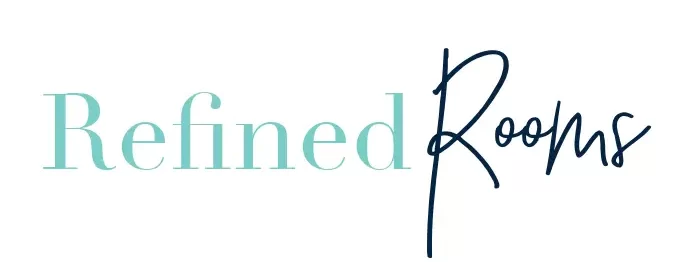
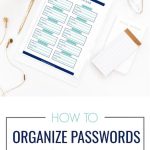
Oogie says
1Password for me. But not the subscription model, I want it entirely on my own machines and servers.
Backup multiple version in multiple places on multiple hard drives with Amazon Glacier for archived cold storage in encrypted files. That’s the closest I come to a server. Too many risks with on-line systems IMO.
Natalie Gallagher says
Sounds like you’ve put a lot of thought into your system, which is great! So many put no thought into it at all and reap the negative consequences of that lack of preparedness. Everyone has their own unique tolerance for risk as far as cloud-based systems are concerned, so we all need to make our own decision based on comfort level. Thanks for sharing your thoughts!
Eduard says
I do not trust online based password manager because the possibility to get problems or be hacked is too high.
Password managers security is very important because all your logins are in risk if the account is hacked.
So some years ago a choose 1Password because they offer a stand-alone version but it seems they are changing, they are forcing to go to subscriptions model witch is online storage.
I am a very unhappy customer because they do not respect all customers, those that help the company grow.
The debate is very HOT take a look on these examples:
https://discussions.agilebits.com/discussion/105675/will-1password-stand-alone-continue-to-be-developed-in-the-next-years#latest
https://discussions.agilebits.com/discussion/105282/i-may-be-daft-but-i-cant-find-1p-7-for-mac-pricing#latest
https://discussions.agilebits.com/discussion/105389/stand-alone-license#latest
https://discussions.agilebits.com/discussion/105665/standalone-version-listening-customers-version-perpetuelle-ecoute-besoin#latest
Janeen R. Brown says
I came here via Pinterest and thought I’d print out your free Password organization printable (Thank you, it’s lovely). I did download it and print, BUT, as I scrolled down to leave a thank-you comment, I saw what you’d written about Last Pass. This looks awesome, so I signed up immediately. I do hope it’s an affiliate link! I’ve never been more excited about passwords before. Keeping them on a printable has been fine, but messy and tedious to find the one I’m looking for. Last Pass looks awesome, and perfect for someone like me. SO MUCH nicer than having them printed out – and tidier. I admit that there will likely be a transitionary period where I still keep things written down, just in case…but I’m very much looking forward to transitioning away from paper for these. I love Dropbox for my most important files (I’m an author)…why would I use paper for something as important as my passwords?! Thank you – excellent, and very helpful post.
Natalie Gallagher says
Thank you SO MUCH Janeen for your comment. I’m so happy that you found the post useful. I’m with you when it comes to password management…I’m ALL about LastPass! Once you begin using it you’ll never go back! Since some of my readers prefer digital methods and others prefer paper methods of organization I usually like to provide both options But for those of us managing hundreds of passwords, a password management system is a MUST in my opinion